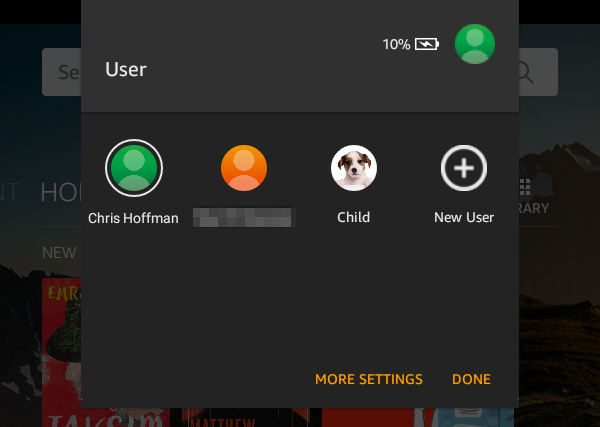How to Set up Amazon Fire HD8 & Fire 7 Kids Edition Tablets in Kenya
Follow the Following Steps to set up Amazon Fire 8 HD and Fire 7 Kids Edition Amazon Fire HD8 and Fire 7 Kids Edition.Tablets in Kenya with Ease.Create and Manage customized content for each of your children.
While using Amazon FreeTime, children can enjoy the content parents make available to their profile, and parents can limit children’s access to content or features outside of their Amazon FreeTime profile.
1.Create an Amazon Account.
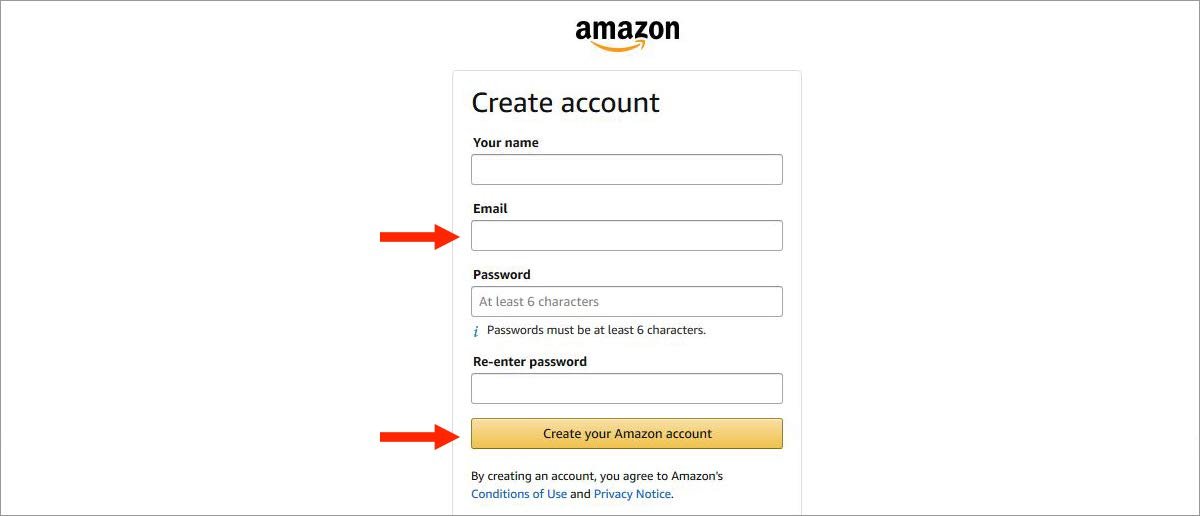
If you don’t have one Click Here to Sign Up.After creating the account ensure you add a Payment method (Use any Visa or Mastercard). No Charges are involved.
You will Need to Add a Child Account details.Click HERE to enter your Child’s details on Amazon.
2.Set Up on the Tablet
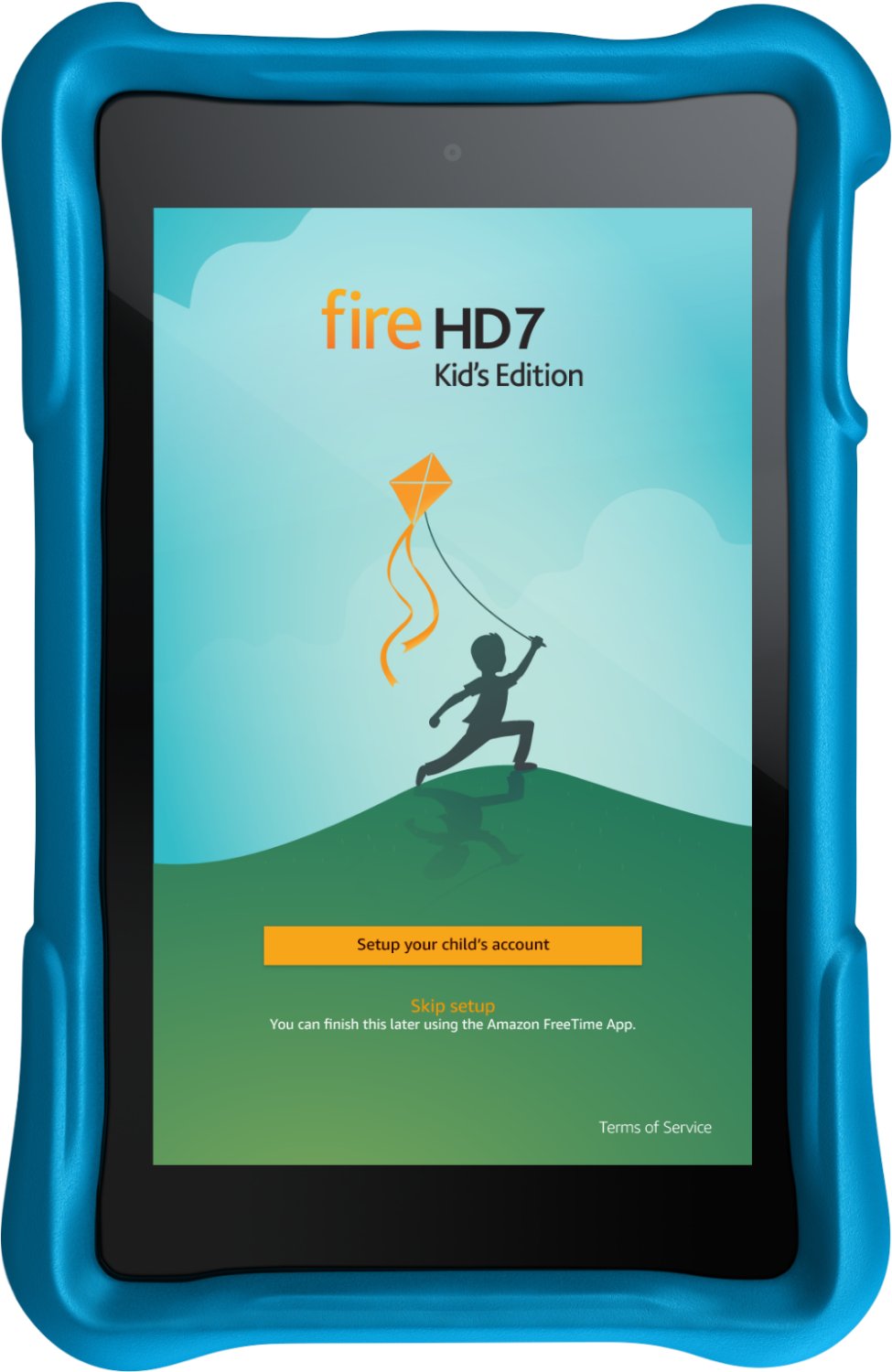
Power Up the Tablet, Select Language and Connect to your Desired Wifi Network.Sign in with your Amazon Account.After reaching the screen above, restart the Tablet it will take you directly to the Home screen below:

At this point, you can download the games and apps you need.You can also transfer Music, Videos and Photos Directly from your computer to the tablet via USB cable
3.Setting Up the Child’s Screen Interface
From the home Screen, navigate to Settings>Profiles & Family Library as shown Below:
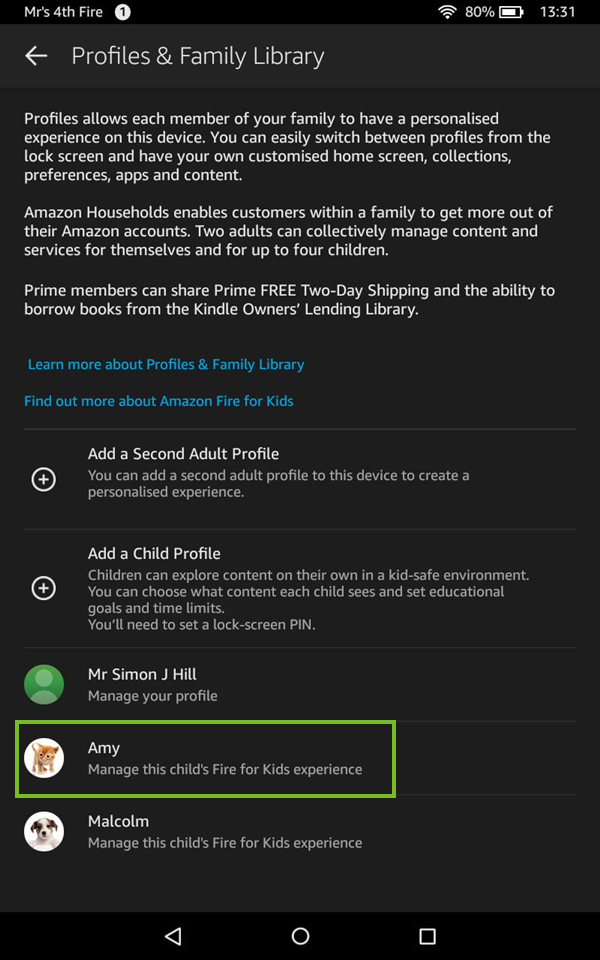
Select the Name of the Child, Navigate downwards and Check “Show Profile on Lock Screen”. You will be prompted to create a password, create a 4-digit PIN you can Remember and save.Now scroll upwards and customize your child’s Settings.Select Add content>Share Content.At this point you can load kids contents like books,Audible,Videos Games & Apps already installed on the tablet.Select all the content you want to add and click Done.
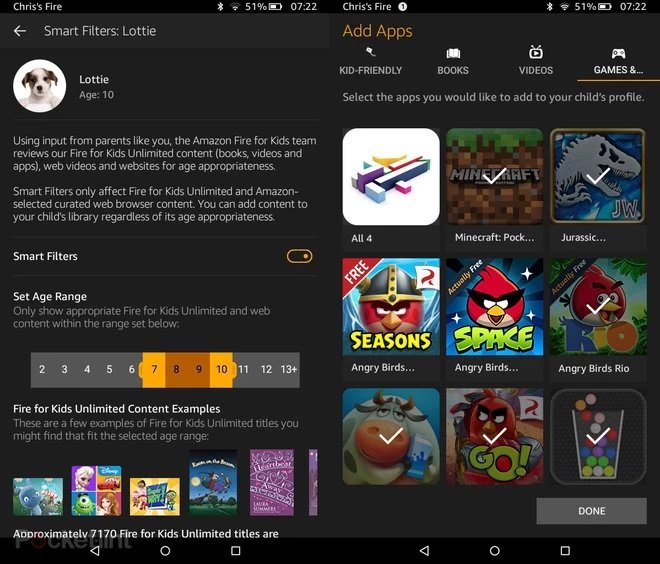
4.Switching to the Kids Screen Interface
In order to Switch to Kids Profile press the power key to Lock the screen.The profiles will appear on the top Left of the screen, select the child’s profile.
- From the child’s profile, tap a content library, for example, Books, and then tap a content title to open it. If the item is not already downloaded to your Kindle Fire, it will be installed when your device is connected to a wireless network.
- To access settings or exit FreeTime, swipe down from the top of the screen to open Quick Settings, and then tap Parent Settings or Exit FreeTime, and then enter your parental controls password.